The COVID-19 pandemic has led to counselors searching for free games and tools for virtual counseling sessions. Although the pandemic has led to many challenges, one positive aspect is that counselors have been expanding their skill sets as they learn to navigate the virtual counseling world. Whether you are a school counselor meeting with children through distance learning or a clinical counselor navigating telehealth, there is a wide range of free games and tools for virtual counseling.
Why Use Games and Tools in Virtual Counseling?
Providing virtual counseling services can be as simple as empathic listening and helping children build upon their skills. However, research shows that children learn best through hands-on activities and play. You can create extra engagement by incorporating virtual games and tools into your counseling sessions. In addition, counseling sessions that involve play also help build a trusting relationship between the child and the counselor.
Free Interactive Games
The following interactive games can be played live during virtual counseling or telehealth sessions. Although the steps for each website vary, you can follow these general directions to get started:
- Click the link below to open the game website.
- Follow the directions to start a new game.
- Click “Invite a friend” or “Play with a friend” to create a shared game link.
- Share the direct link to your game through the chat function in your Google Meet, Zoom, or another virtual counseling platform.
- Play the game live with your student or client as you chat.
Game Options
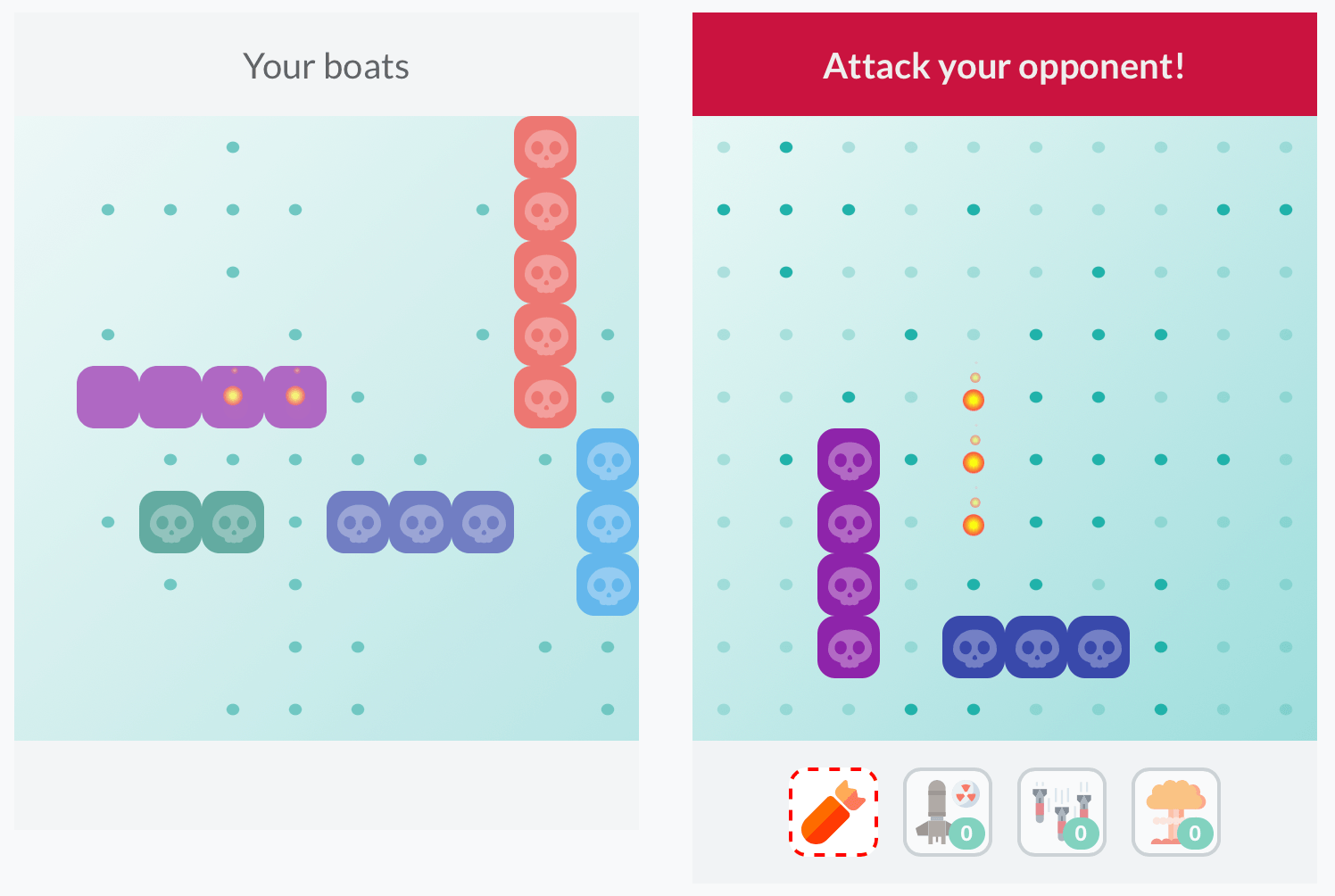
Virtual Battleship Example
Free Interactive Art Tools
Interactive art tools can be used in virtual counseling sessions in various ways. Explore the sites below to use art as a tool for expression, coping skills, and more.
Witeboard: Witeboard is a simple digital drawing tool that enhances virtual counseling sessions. Click “share” to share the direct link to your whiteboard, which allows your client to access the same whiteboard as you. Ideas to get you started:
- Draw three things that make you feel (insert feeling here).
- Create a picture of your family.
- Play a game of hangman to highlight a counseling-related word (pro tip: build a snowman versus drawing a picture of a traditional hangman).
- Play Pictionary using coping skills or feelings.
- Draw your favorite place to be.
Quick Draw: Use this drawing tool from Google as a fun way to interact with your client during virtual counseling. Share your screen to introduce the tool. You get 20 seconds to draw the prompt that is on the screen. Best for ages eight and up.
Color Your Own Mandala: Share your screen to teach your client how to color a virtual mandala. Click “color” and then choose a mandala to color with virtual ink. Introduce this site as a relaxation tool for your client.
Inspirograph: Inspirograph is a digital version of the traditional Spirograph tool. Share your screen to teach your client how to use this relaxing tool.
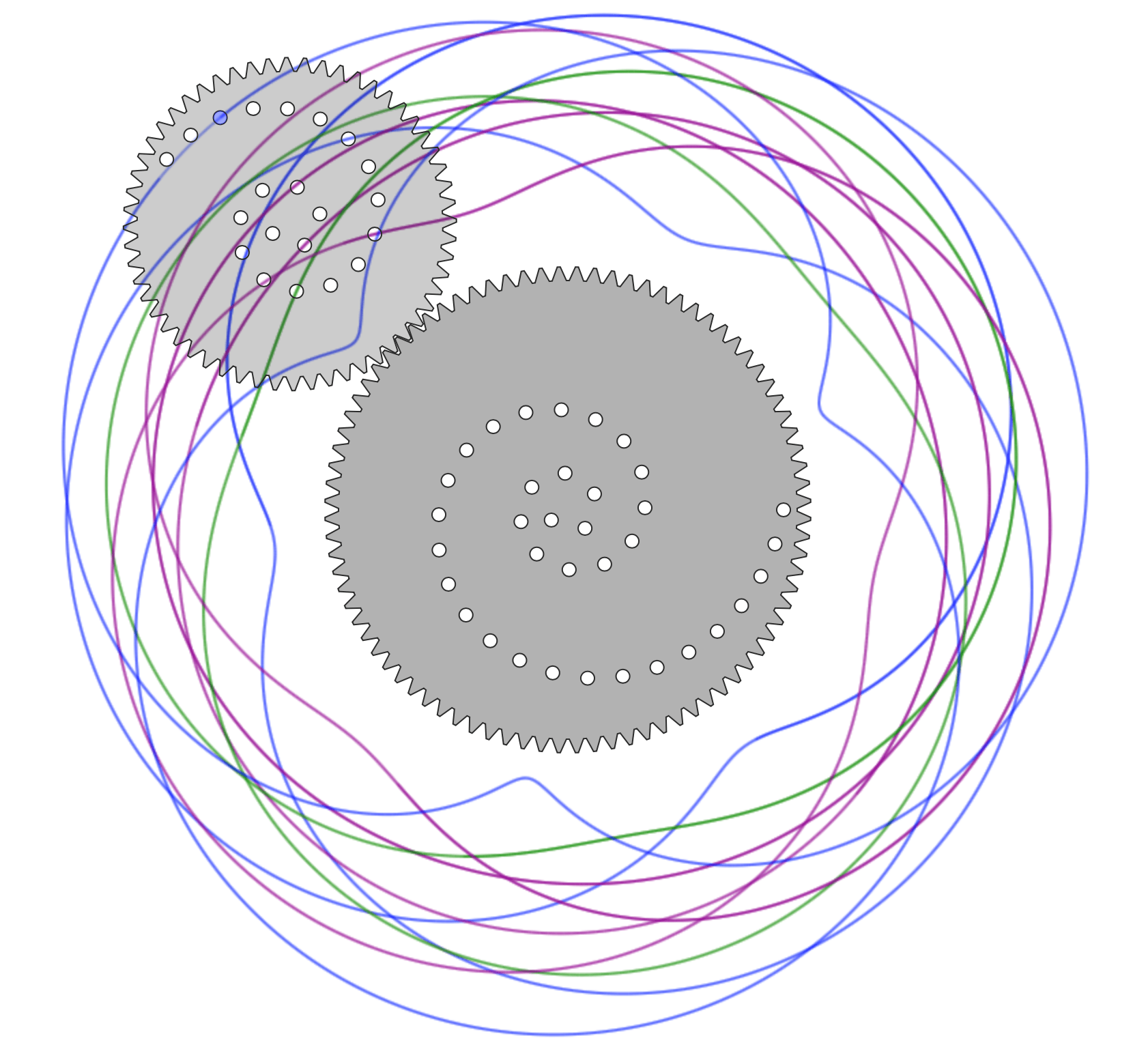
Free Virtual Sandtray
A sand tray is one of the best expressive tools for counseling children. Now, you can use a virtual sand tray to accomplish some of the same benefits as using sand in real life. Your client can share their screen with you as you provide sand tray building prompts. Ideas to get you started:
- Build a relaxing place
- Create the best school day ever
- Create a world that shows your thoughts about distance learning
- Build a scene of your family doing something together
- Design a scene about the emotion (insert emotion here)
- Create a memory from your past
- Build a world that shows your future

Virtual Sandtray Example: My Relaxing Place
Free Virtual Manipulatives
Many counselors may use their web camera or a document camera to utilize their favorite games from their office during their sessions. For instance, you may use counseling game cards, a Thumball, or a favorite board game like Don’t Break the Ice. Use your favorite games remotely by using virtual manipulatives to help you out. Ideas to get you started:
- Marble Jar: Share your screen and use the virtual marble jar to represent the number of coping skills, random acts of kindness, or feelings a client can name. If you run a virtual small group, use the marble jar to represent participation visually. At the beginning of the session, set a goal as a group. For example, if the group can reach 10 marbles by the end of the session, you can end the session with a game.
- Timer or Stopwatch: Share your screen and use the virtual timer or stopwatch to help you track the time left for an activity.
- Dice or Spinner: Use the virtual dice or spinner as an interactive tool to help engage your client as you play a game virtually.
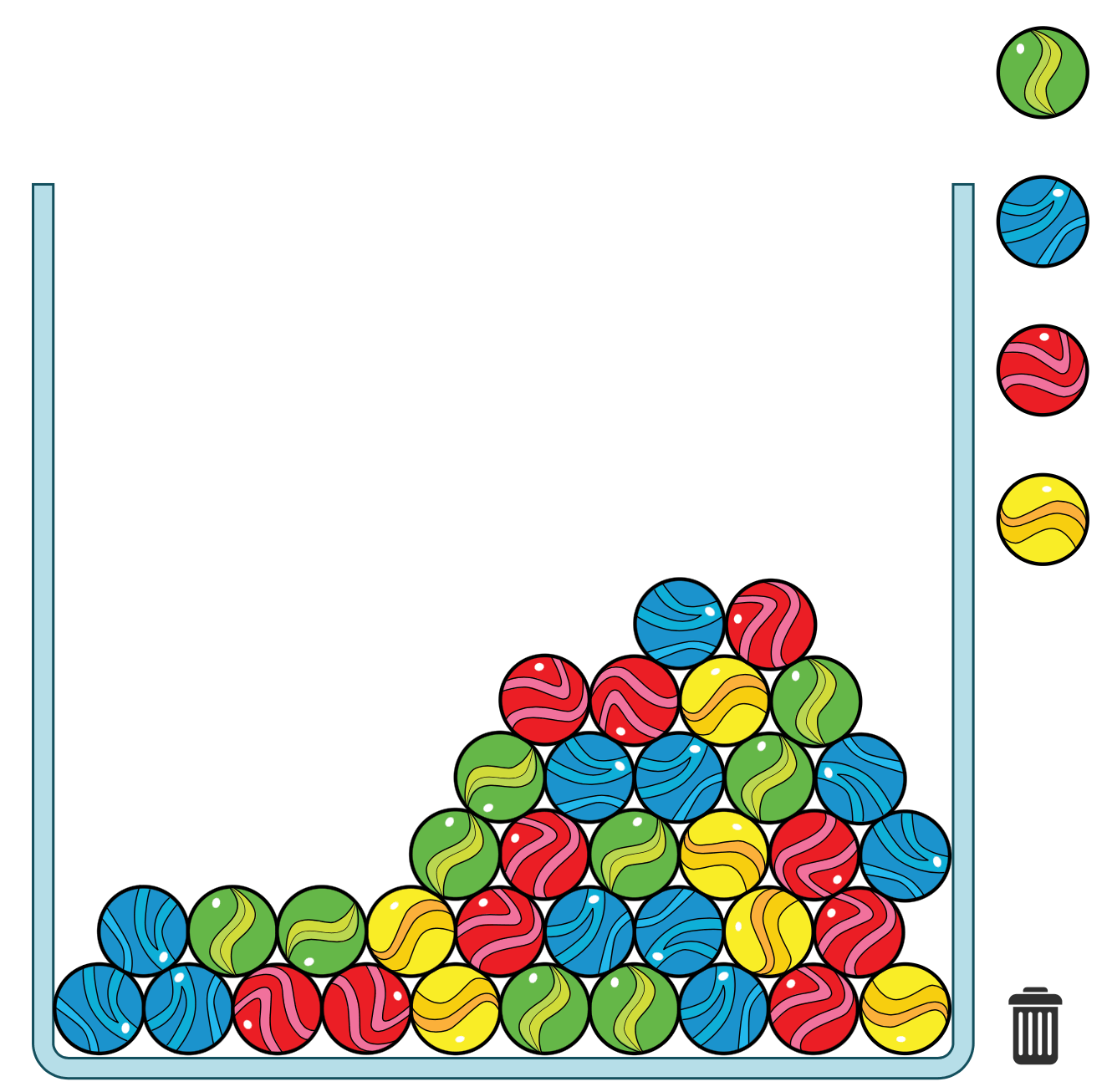
Virtual Marble Jar
Free Virtual Spinner
Use the Wheel of Names virtual spinner to create your custom spinner. Ideas to get you started:
- Add student names as a student selector during classroom lessons or small groups.
- List names of feelings. Have your client act out the selected feeling or describe a time they felt that way.
- Here is an example of a custom spinner set up for a virtual scavenger hunt. Share your screen, spin the spinner, and your client can search for the selected item from the wheel. Virtual scavenger hunts are a great way to engage students during virtual small groups and virtual classroom lessons.
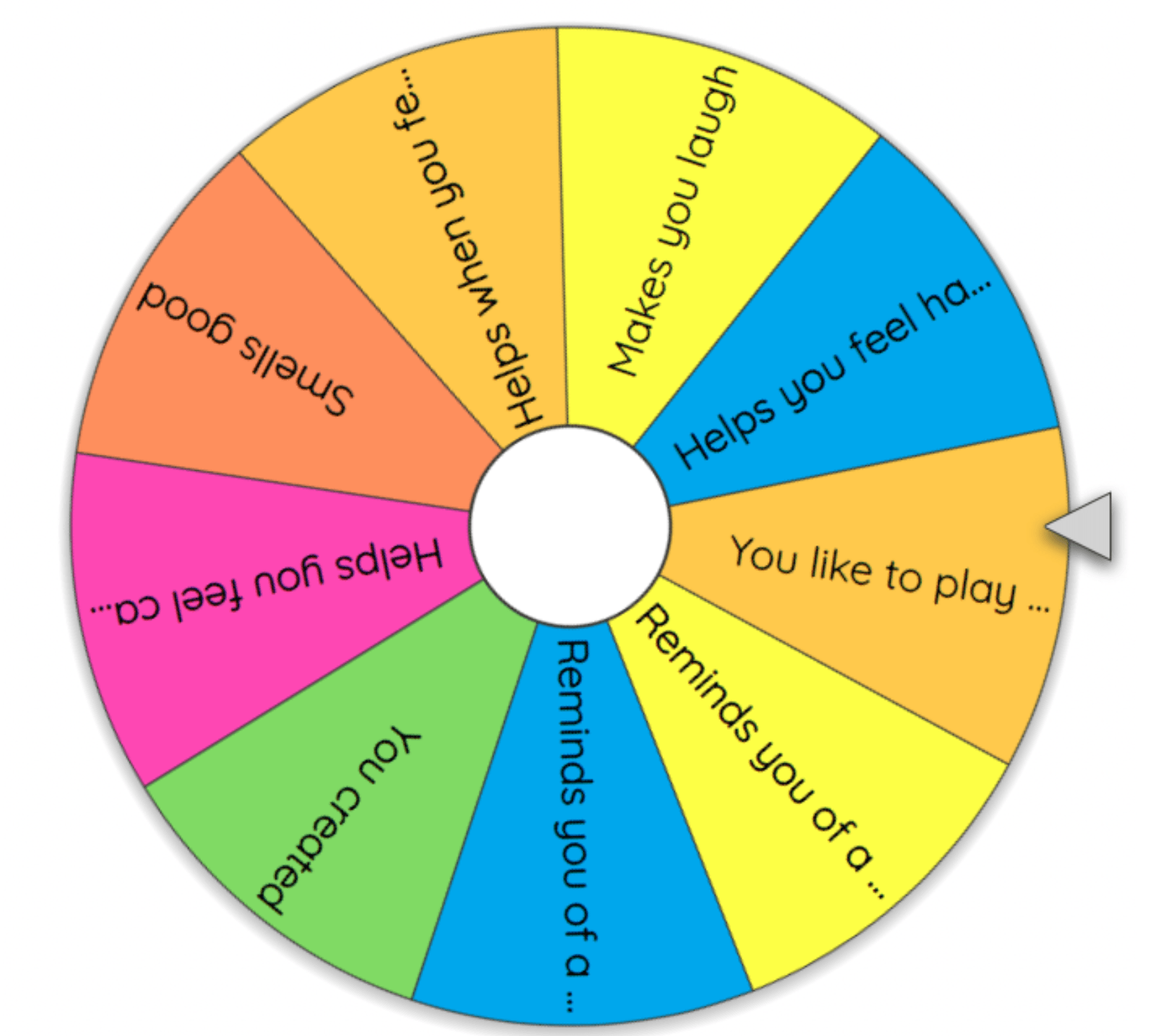
Virtual Spinner: Counseling Scavenger Hunt
Check out this Virtual Counseling Platform
Another tool that is great for both virtual and in-person sessions is Hopscotch Play, which was created by child mental health experts as an all-in-one computer tool that transforms therapy sessions into engaging, educational, and interactive experiences for children. The platform has a range of therapeutic activities from games, social stories, psychoeducation, interactive printables, mindfulness activities, and much more! They are constantly adding new resources so you can keep your therapy sessions fresh and exciting for your clients. You can sign up for a free 14-day trial, and then use code “KATE20” for 20% off your first month!
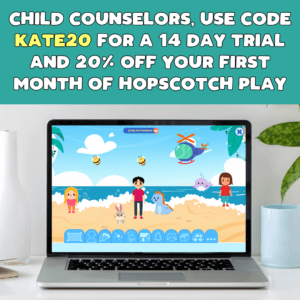
More Resources for Virtual Counseling
Are you looking for more distance learning and virtual counseling tips? Check out this post about 7 Tips to Make Distance Learning Easier for Counselors.
Are you looking to create a Virtual Counseling Office for your students to use at home? Click here to find great tools to use in your virtual office!
The following paid resources are also available to enhance your virtual counseling sessions. Each resource was created by a Confident Counselor who has navigated this virtual counseling world.
- Color Your Feelings: Feelings Exploration for Distance Learning by EduKate and Inspire
- Coping Skills Game for Self-Regulation Printable or For Google Slides™ by The Responsive Counselor
- Growth Mindset YETi Boom Cards by The Counseling Teacher
- Social Emotional Learning Google Slides Games Bundle by Counselor Chelsey
- Social Emotional Learning Cover and Connect Games Bundle by Carol Miller, Counseling Essentials
- Digital Calm Down Corner Google Slides™ Activity by Mrs. Bell The Crafty Counselor
- “Lucy’s Mask” Book Companion and No Prep Mini Lesson by Pawsitive School Counselor
- Lunch Bunch Activities: Games for Distance Learning for School Counseling by Counselor Keri
Whatever tools you choose to use for virtual counseling sessions, use them confidently!
What resources do you use for virtual counseling?
Share your favorites with us in the comments!
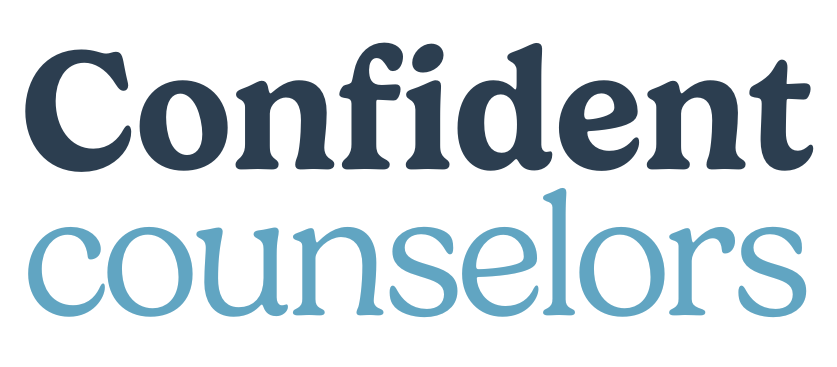
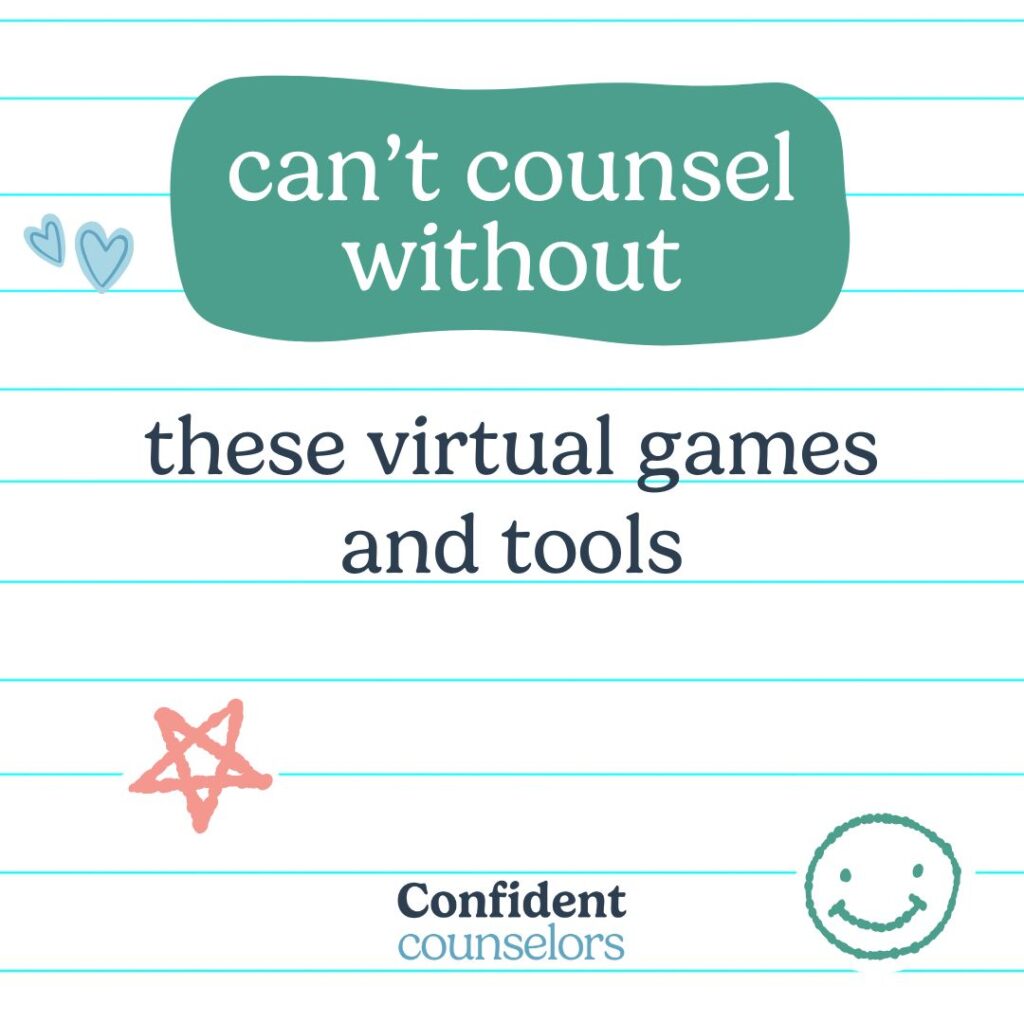
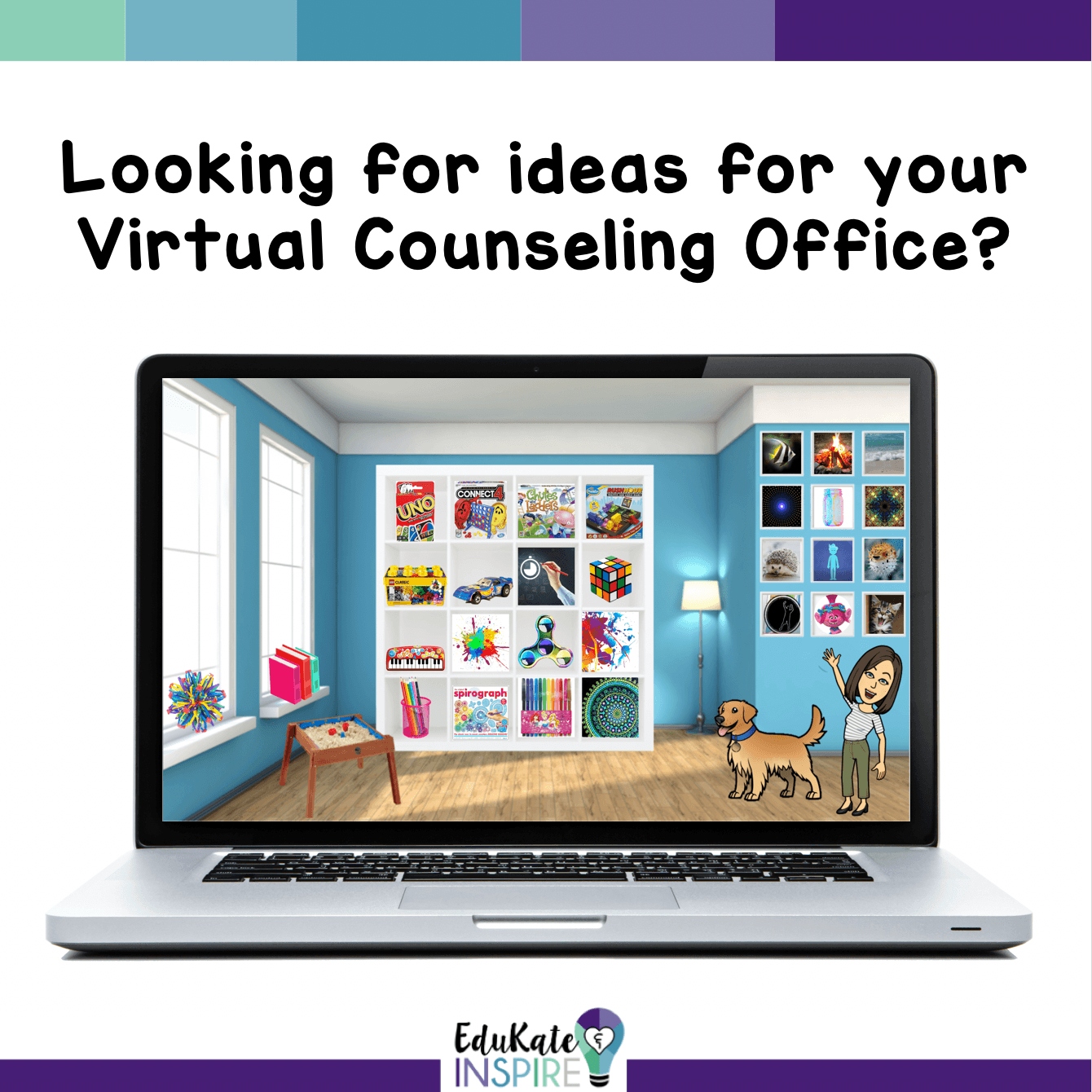
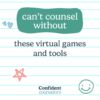
This is wonderful.Thank you for compiling and sharing! I created a google slides choice board to post to my virtual office for my students based on these recomendations (giving you credit). Please let me know if you would like a copy. Thank you again!
Hi Erin! Thanks so much for the feedback. Glad to hear that you put the ideas to use! I would love to see what you created. Feel free to email me at [email protected]. –Kate
Hi Erin,
Would you share with me as well?
[email protected]
Thanks for considering it!
Amy
Hi Amy! Erin shared the file with me and I will share it out on social media this week! That way, Erin won’t get inundated with requests 🙂
Hello again! You can now find the choice board at http://bit.ly/CCchoices.
Hi Erin! If possible, can you share this with me as well? My email is [email protected]. Thanks so much!
Hello! You can find the choice board at http://bit.ly/CCchoices
Thanks so much! The children I see are going to love these different activities.
So glad you found it helpful!
Thanks. The Witboard link does not work. It says Site not Found.
Hi Heather — The link is still working on my end. If you are trying to access it from school, it’s possible that your school filter is blocking the site. Here is the direct link: https://witeboard.com
This is insanely helpful! Thank you!!!
I can not figure out how to share the art activities with my clients