As the end of the school year draws near, it is time to begin planning ahead for next school year. One essential end of the year task is conducting a school counseling needs assessment with your staff. Needs assessments allow you to easily gather data on the strengths and weaknesses of your services and programming. Data from the needs assessment can then be analyzed and used to drive the planning process for next school year.
Why Use a Google Form?
Using a Google Form to create a school counseling needs assessment makes the data collection process simple and paper-free. It also allows you to easily analyze the data you collect because it automatically creates charts and graphs. Further, all data is compiled in a Google Spreadsheet, which makes it easy to sort through your data and look for trends. Check out a sample school counseling needs assessment by clicking on the image below.
Where to Begin
School counseling programs are comprehensive! It can be overwhelming to begin to create your needs assessment because there are so many questions that can be asked. Begin by thinking about which areas you would like to target in your needs assessment. Did you try something new this year? Ask for feedback about it! Your needs assessment should vary each school year; it is not necessary to ask the same questions year after year. Here are some areas you may want to target:
- School-wide programming
- Classroom lessons
- Small groups
- Communication/collaboration with staff members
- Parent programming
10 Steps to Create a Needs Assessment
- Go to Google Drive.
- Click on “New” → More → Google Forms
- Give your form a title.
- In the “form description” box, write a short summary of your needs assessment and thank your staff for participating. Don’t forget to give your staff a submission due date.
- Begin adding your questions to your Form. There are a variety of question types–multiple choice, checkboxes, short answers, and more. The best way to learn how to create a Form is to simply play around with the options.
- After adding your questions, click on the color palette at the top of the page to give your Form a theme. Hint: Click on the mountain image in the bottom right-hand corner to choose from a variety of themes.
- Check your form for spelling and grammar.
- Click on the eye at the top of the page to preview your form. If everything looks ok, you are ready to send your form!
- Click on the send button in the top right corner and decide how you want to send the form to your staff members. You can email the form to them directly or click on the chainlink image to grab the link for your survey. This link can be inserted into an email telling your staff about the survey.
- Wait patiently for the needs assessment data!
Customizable Needs Assessment
Looking to save some time? Here is a sample needs assessment that is great for a beginning school counselor–simply customize it to meet your needs! This assessment will provide data about the overall effectiveness of your school counseling program. You can easily customize this Google Form with questions that are specific to your services and programming. When you click the image below, it will automatically make a copy of the form and save it in your Google Drive. Then, you can edit the form to meet your needs. Tip: Start by clicking on the eye at the top of the form to preview it and see which areas you need to edit.
Analyze Your Data
The beauty of a Google Form is that it automatically compiles your data into charts and graphs. Simply go back to your form in Google Drive, click on Responses, and check out all of your data. Depending on the type of question you asked, you may get a bar graph, a pie chart, or a list of written responses. Here are a few screenshots of some of that data I received after sending out a needs assessment as a first-year counselor.
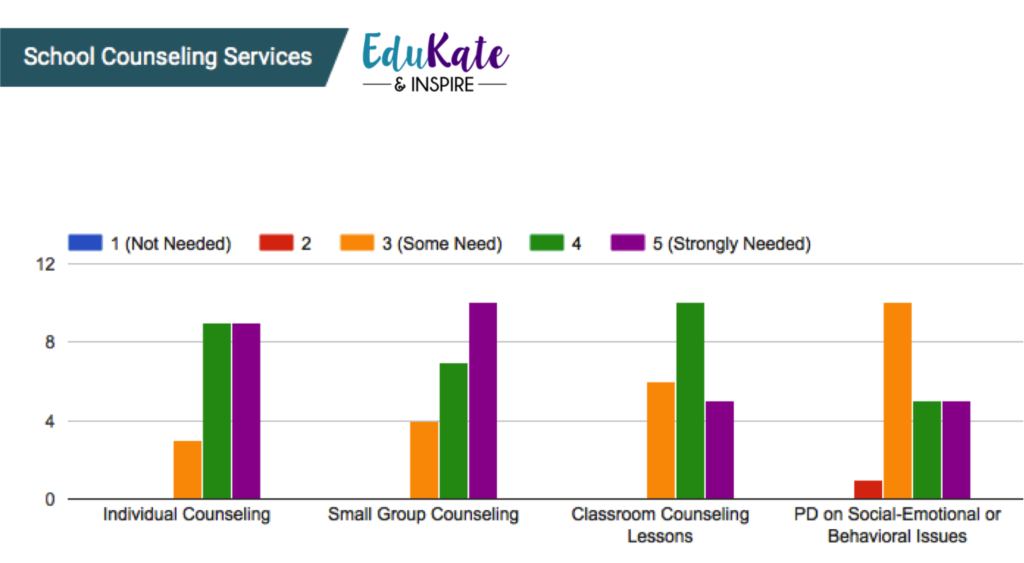
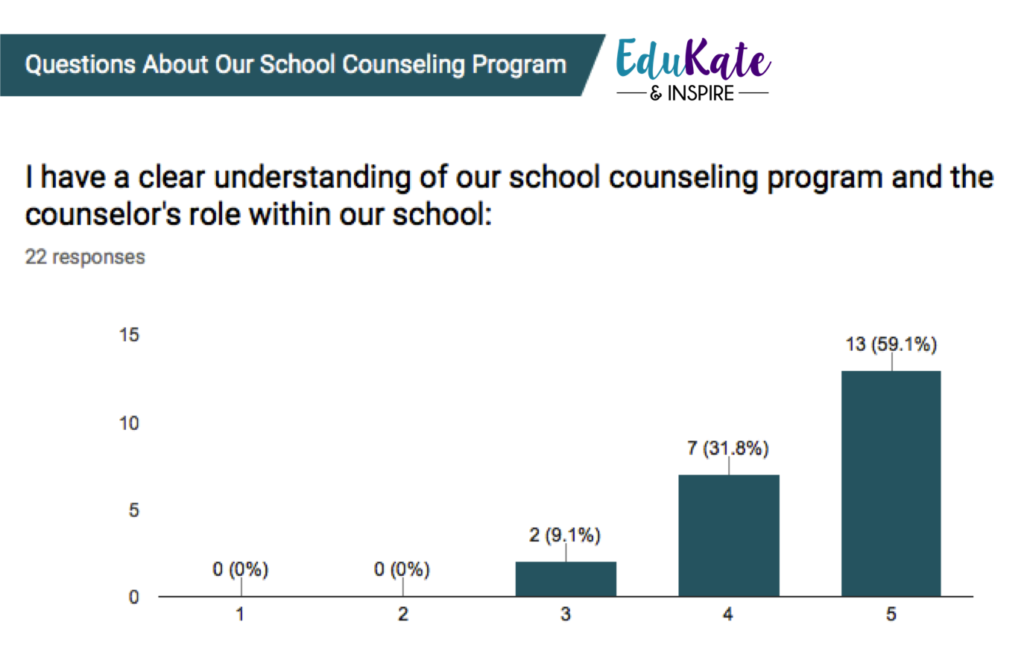

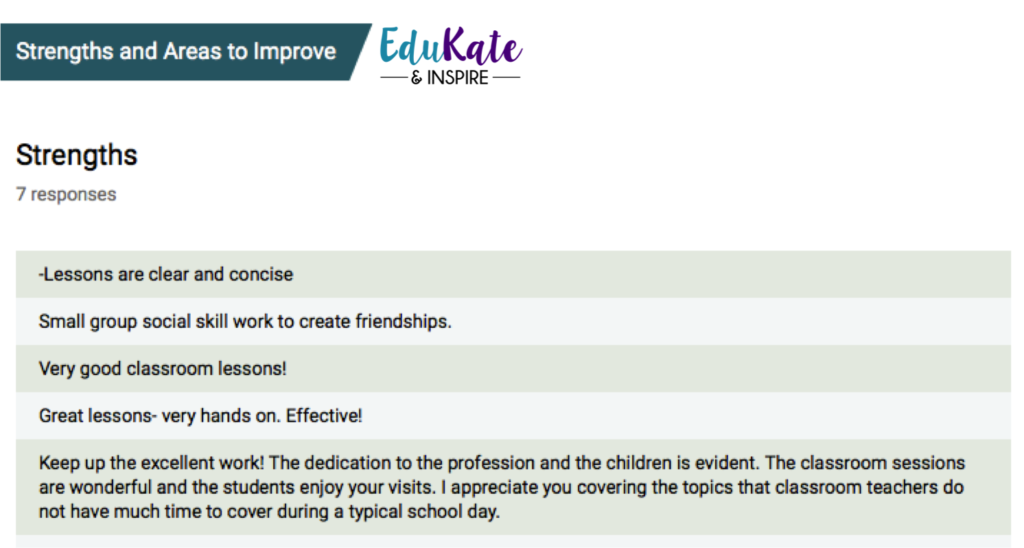 As a new counselor, the feedback above was invaluable! It helped me to see the strengths and weaknesses of my programming and get valuable feedback from my staff. WARNING! Needs assessments do not result in only positive results–be prepared to get some tough feedback. Choose to use a growth mindset and look at the feedback as a way to improve, instead of as a criticism of your programming.
As a new counselor, the feedback above was invaluable! It helped me to see the strengths and weaknesses of my programming and get valuable feedback from my staff. WARNING! Needs assessments do not result in only positive results–be prepared to get some tough feedback. Choose to use a growth mindset and look at the feedback as a way to improve, instead of as a criticism of your programming.
Tip: If you want to dive even further into your data, click on the little green button that looks like a flag. It will take you into Google Sheets and show you a spreadsheet for all of your results. You can sort this data, look for trends, and calculate averages–the sky’s the limit!
Share Your Data
You’ve done the work of creating a needs assessment, you’ve analyzed your data, now what? A final important step is to share your results with stakeholders. Google Forms allows you to print and download your results; however, the formatting is a bit wonky. I find it easiest to screenshot the data that I want to share and then paste the screenshots into a Google Doc or PowerPoint presentation.
For example, as a first year counselor, I wanted to get feedback from each grade level about the topics they felt were important for classroom lessons. I included a question in my Google Form that required staff members to scale the level of importance (from 1-5) for a variety of classroom lesson topics. After the results came in, I went to my Google Spreadsheet and sorted that question by grade level. I was then able to see each grade level’s responses and create custom graphs for each level. I screenshot each graph and compiled them in a Google Doc to share at a building leadership meeting. Not only did this data help drive my planning for the following school year, but it also helped my staff see our main areas of need for each grade level.
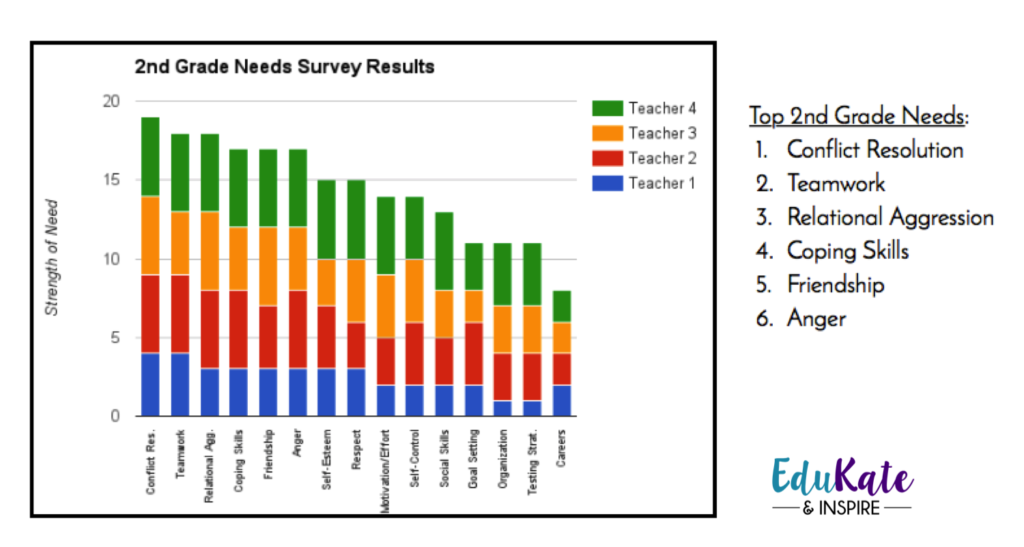
I hope that this post has helped you to see the importance and value of creating a school counseling needs assessment! If you are interested in learning more about how I use Google Docs in school counseling, check out this post on my blog!
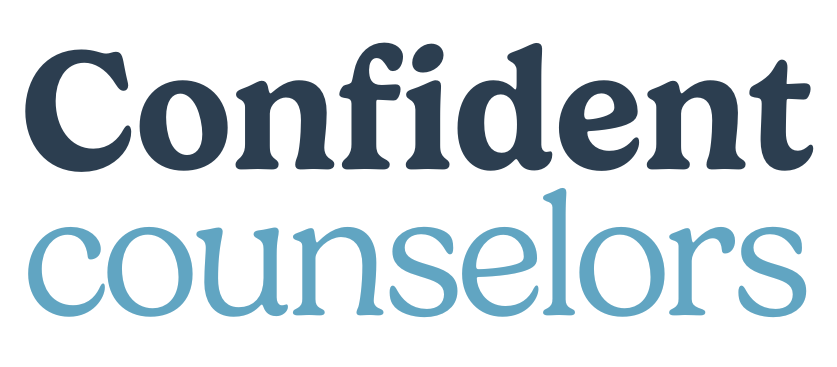

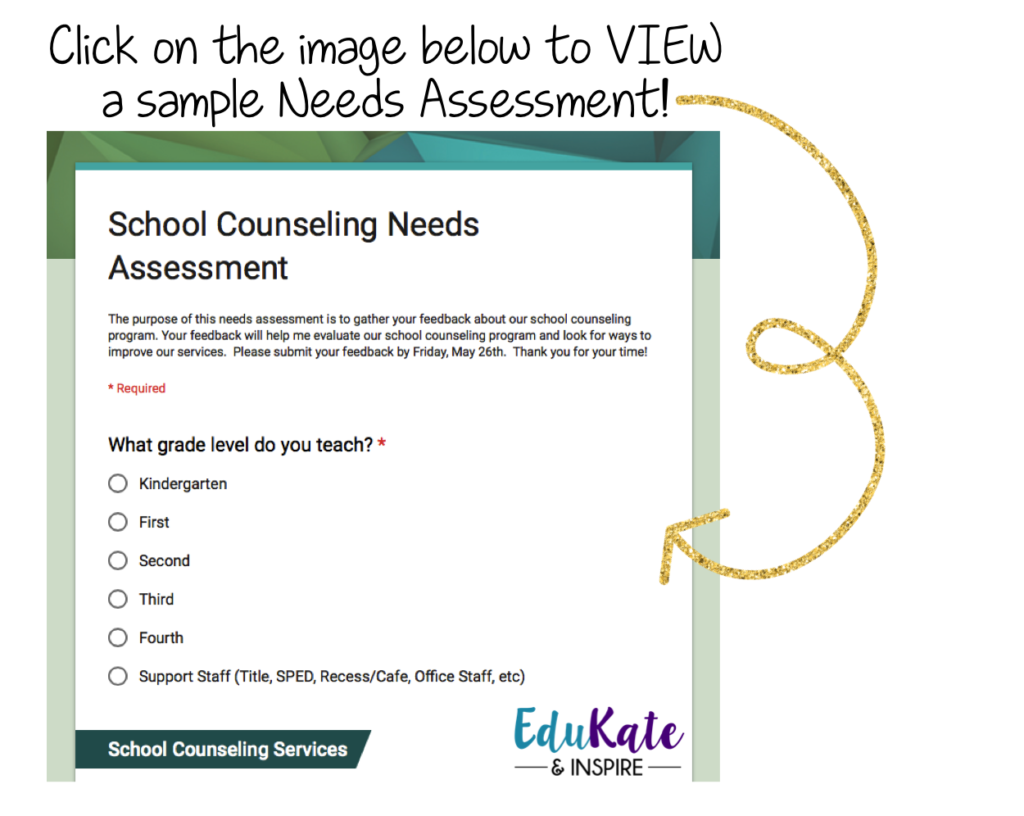
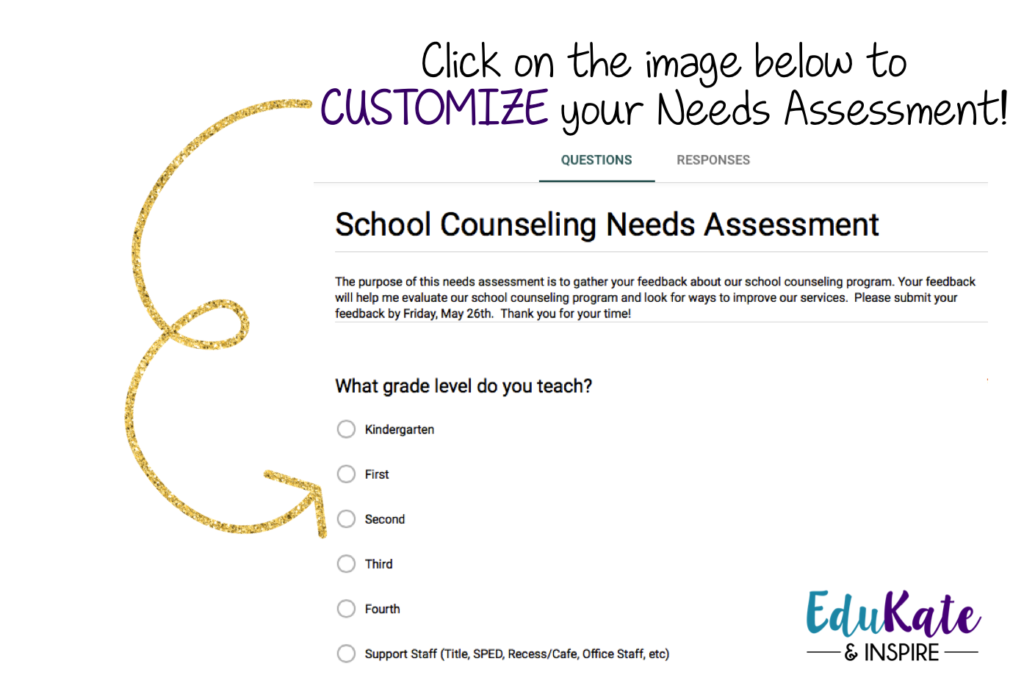
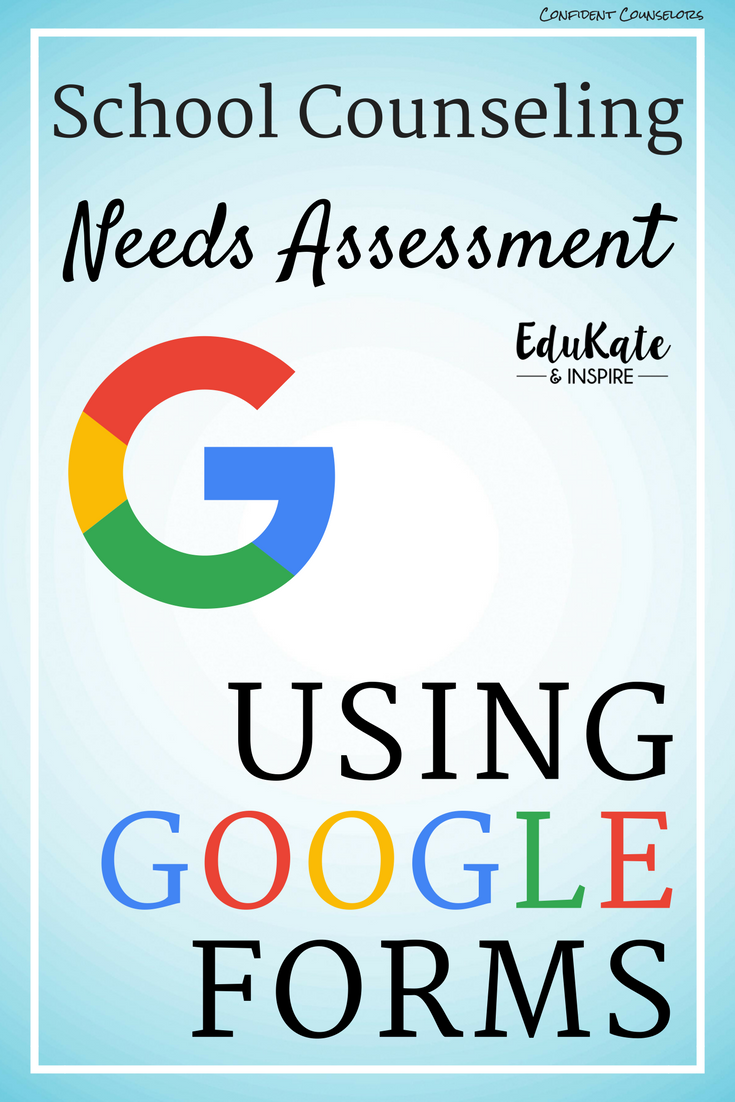

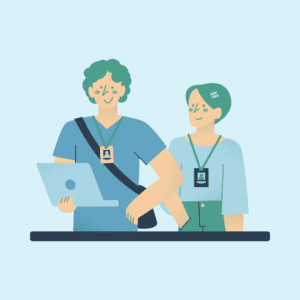

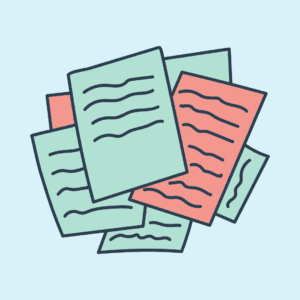
THANK YOU SO MUCH FOR THIS TEMPLATE. THIS IS AWESOME.
We hope it is helpful!
You’re welcome, Stephanie! Glad to hear it was helpful to you! -Kate
Wow! This is incredible. Thank you for the resource.
Thanks so much, Mental Fills! 🙂
You have created great work. You are really helping counselors and I just bought your digital binder. Thank you
Thank you very much for the kind words, Rosalie! That means a lot! And thanks for purchasing my Digital Counseling Binder. I hope it helps you stay organized!
This is truly amazing!! Thank you so much for sharing this. I am going into my second year at a new school and needed something to set the tone! Do you have an assessment that I can give to the students?
Hi Ashley! I ‘m so glad to hear that the needs assessment was helpful to you! I do not have a specific one that I use with students, but you could easily make a copy of this form and simplify the questions for students. Have a great school year!
[…] Creating a School Counseling Needs Assessment Using Google Forms […]